Speed Boost SOS: Quick Cache Clears and RAM Refresh for Blazing Performance
In the fast-paced world of gadgets, every millisecond counts. A few targeted maintenance steps can unlock snappier performance without the need for expensive upgrades. This guide dives into practical, quick fixes that push devices to perform like new, helping you reclaim speed, responsiveness, and overall efficiency.

Modern devices accumulate data, background processes, and temporary files that can dull responsiveness over time. By focusing on smart cache management and RAM refresh tactics, you can clear bottlenecks and restore fluidity to your daily tech routine. The following sections outline actionable steps, practical considerations, and why these tweaks matter for both smartphones and laptops alike, without requiring specialized tools.
Caches act as quick-access storage for frequently used data, but overloading them with outdated or redundant files slows down app launches and page rendering. A well-timed cache purge clears the path for fresh data, reducing lag and improving overall responsiveness. This approach works across browsers, apps, and the operating system itself, restoring a brisk, store-new feel to your device.
The process is often straightforward: identify where caches live on your device, choose a targeted scope (browser, app suite, or system cache), and perform a clean sweep. On mobile devices, clearing cached data for heavy apps and the browser can noticeably cut load times and free up storage space. On desktops, clearing system and application caches periodically helps maintain snappy file access and faster software responsiveness. It’s worth noting that some caches preserve offline data or user preferences, so you may need to reconfigure settings after a purge.
RAM refresh isn’t about physically reseating memory in most consumer devices; it’s about eliminating background memory bloat and forcing the system to reclaim idle resources. This can be achieved through practical steps such as closing unused programs, disabling runaway startup items, and performing a controlled reboot to flush memory. In many devices, a quick restart clears out temp data lingering in RAM, freeing up space for active tasks and reducing swap usage, which slows things down.
For laptops and desktops, you can also manage virtual memory wisely by adjusting swap space to match your workload, ensuring the system isn’t thrashing when multiple applications run simultaneously. On mobile devices, be mindful of memory-hungry apps that linger after you’ve closed them; force-stopping or uninstalling rarely used apps can reclaim precious RAM. A simple, timely reboot combined with mindful app management yields a noticeable boost in multitasking performance and smoother app transitions.
Beyond these two pivotal strategies, users can consider other light-touch optimizations that complement cache clears and RAM refresh. Periodic software updates bring performance and security improvements, while keeping apps lean reduces the strain on memory and processing power. Clearing unused files and media, managing browser extensions, and keeping background services in check all contribute to a more responsive device experience. While the specific steps vary by platform, the underlying principle remains constant: light maintenance today prevents heavy slowdowns tomorrow, preserving a fast, frictionless user experience that keeps up with modern workloads.
Power-Saving to Power-Peak: Tuning Battery Health and Charging Habits for Peak Device Responsiveness
Battery health is more than a charge indicator; it’s the lifeblood of your device’s responsiveness. When power management becomes an afterthought, performance can sag under heavier workloads, task switching slows, and even routine apps feel sluggish. This section explores how thoughtful battery care and charging discipline can transform everyday usability, turning a capricious device into a dependable workhorse that responds as quickly as you need.
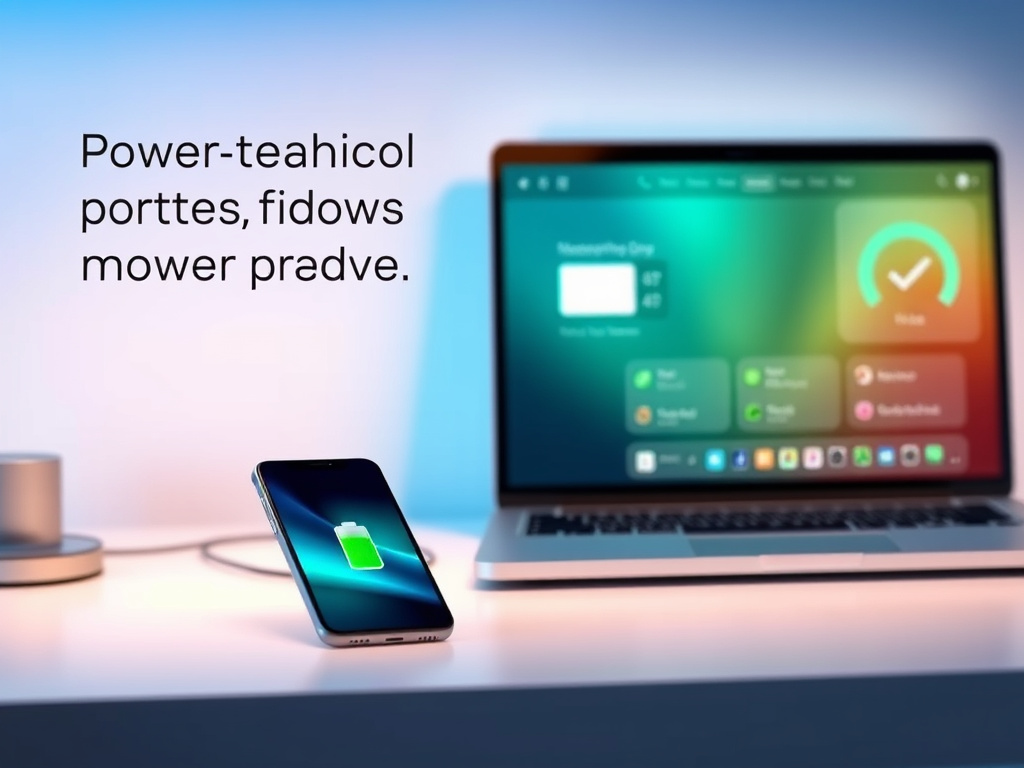
Battery health isn’t just about the remaining milliamp-hours; it’s about how efficiently energy is delivered during demand. As cells age, their ability to sustain peak current can degrade, leading to slower CPU bursts, delayed app launches, and muted graphics handling. By prioritizing practices that preserve chemical integrity and minimizing deep discharge cycles, you extend peak performance windows and reduce the risk of sudden throttling. Employing smart charging habits, using quality adapters, and avoiding extreme temperatures create a stable power profile that supports snappier operation even when you push the device to its limits.
To begin, assess your charging environment and routines as a baseline. Use official chargers and cables suited to your device to ensure consistent voltage and amperage delivery, which prevents irregular spikes that can stress battery chemistry. Shield the phone or laptop from heat sources during charging; sustained warmth accelerates wear and can trigger thermal throttling that dampens performance when you need it most. By designing a charging strategy that minimizes heat buildup, you maintain a steadier performance envelope for longer sessions, whether you’re gaming, editing video, or multitasking across demanding apps.
Next, translate these insights into daily practice with clear, repeatable steps. Keep battery levels between roughly 20% and 80% for regular use to minimize stress and prolong capacity. Enable adaptive or smart charging modes if your device supports them, which tailor charging speed to your usage pattern and overnight gravity, so you wake up to ready-to-go power without prolonged full-charge exposure. When you’re in a critical work window, consider temporarily disabling nonessential background processes and push notifications that compete for power, freeing up energy for essential tasks and maintaining peak responsiveness during high-demand moments.
Another layer involves understanding how the charging cadence interacts with performance modes. Some devices automatically throttle CPU/GPU performance to reduce heat during charging or when battery health dips; in such cases, selecting a performance-focused profile during intense tasks can uncompromise the experience by sacrificing stability for speed. Conversely, for routine use, a balanced profile preserves battery longevity while maintaining a brisk user experience. Familiarize yourself with these profiles and switch appropriately to preserve both speed and longevity.
Finally, implement a proactive health-check routine. Periodic diagnostics can reveal battery wear levels, capacity loss, and the likelihood of unexpected shutdowns. If a device is significantly degraded, consider professional battery health management or replacement options to restore peak performance capacities. The goal isn’t merely to squeeze out a few more minutes of uptime, but to sustain the rapid, reliable responsiveness users expect in modern devices. By marrying thoughtful battery stewardship with disciplined charging habits, you unlock a power reserve that supports instantaneous actions, fluid multitasking, and a consistently agile user experience.
Thermal Throttle Takedown: Swift Cooling Hacks to Eliminate Slowdowns
When gadgets heat up, performance often takes a nosedive. Thermal throttling can silently cap CPU and GPU speeds, leading to sluggish launches, laggy scrolling, and choppy gaming. The good news is that a handful of practical cooling strategies can restore speed without hunting for replacement parts or splurging on deep diagnostics. This section dives into fast, effective ways to keep temperatures in check, preserve peak clocking, and maintain a snappy user experience across smartphones, laptops, and other hot-running devices.
Begin with environmental awareness and airflow optimization. Heat is a product of both workload and surroundings. Ensure your device has adequate ventilation, avoid soft surfaces that block air intake, and keep vents clear of dust. Elevating a laptop on a cooling pad or using a stand that promotes airflow can shave noticeable degrees off under load. In compact smartphones or tablets, a light smoothing of the chassis using breathable cases and avoiding overheating environments—such as cars under strong sun—helps prevent thermal spikes before they start. The goal is to give heat a clear path out of the device so it can continue to push performance without being restrained by its own shell.

The next tier involves targeted cooling actions that hinge on behavior rather than hardware surgery. Close resource-hungry apps and background processes that spike CPU utilization during tasks like gaming, 4K video editing, or large spreadsheet calculations. Many devices provide quick access to thermal management dashboards showing sustained vs. peak temperatures and active sensors. If you notice sustained throttle during heavy sessions, temporarily dialing down graphics quality, disabling unnecessary animations, or switching to a performance-preserving profile can ripple through the system, releasing throttling effects while you complete your task. This is a pragmatic, reversible approach that keeps you in control without long-term compromises.
Harness software-driven cooling without compromising experience. Modern operating systems come with built-in mechanisms that modulate performance to keep heat in check. Enable features like dynamic CPU scaling, thermal aware scheduling, and hardware sensors that throttle discreetly to avoid sudden slowdowns. Keeping drivers up to date is another powerful lever; manufacturers often refine thermal models and fan responses through updates, delivering quieter cooling and steadier clocks. If a device has a fan, clean the blades and ensure they spin freely; even a small amount of dust can hamper dissipation and trigger buzzing fans that correlate with performance dips. On devices without fans, optimizing power plans and reducing background shimmer—like live wallpapers and continuous sync tasks—will lower the thermal envelope and maintain responsiveness during demanding activities.
Utilize ambient temperature awareness and peripheral aids for immediate relief. Short-term remedies such as elevating the device away from heat sources, using ambient cooling aids, or placing the device in a cooler environment can yield immediate, tangible gains. For laptops, a short break to let the system cool down can reset throttling gates and unlock higher steady-state clocks once the device returns to a more favorable thermal condition. For mobile devices, enabling a brief pause in intensive tasks or pausing background downloads can prevent the fanless chassis from overheating during peak moments. Additionally, where permitted, applying a calibrated performance mode that prioritizes cooling over raw speed can preserve long-term stability and extend the window of peak performance for critical tasks.
Longer-term care that prevents recurring throttling. Regular maintenance—like dusting vents, reseating memory modules where applicable, and evaluating thermal paste condition on older laptops—delivers dividends beyond a single session. While deep hardware interventions aren’t necessary for most users, scheduling periodic checks, especially before heavy workloads or long gaming sessions, helps sustain a cooler workflow. If you notice persistent throttling despite these measures, consider evaluating battery health and power delivery, as low voltage or degraded packs can masquerade as thermal issues by limiting how much current the system can draw under load. Through a combination of smart usage, proactive maintenance, and timely software adjustments, you can push devices to remain responsive when the heat starts to rise, ensuring quick app launches, smooth multitasking, and an uninterrupted high-performance experience.
Storage Surge: Immediate Cleanups and File Management for Instant Access
In the race for speed, storage management is often the unsung hero. A device can feel brand-new not because of hardware upgrades, but because it isn’t fighting through a cluttered filesystem. This section dives into fast, practical strategies to reclaim space, speed up access, and keep your digital workspace organized so you can dive straight into tasks without waiting for your library to load.
First impressions count, and storage cleanliness shapes them. When you open apps, launch documents, or browse through media, the system has to sift through a mountain of metadata, duplicates, and orphaned files. Carving out an efficient storage structure isn’t about vanity—it’s about reducing search times, minimizing fragmentation, and ensuring your device can fetch data with confidence. Start with a quick audit of where your space is actually going and set a track to keep it lean from here on out.
Begin with a rapid scan that focuses on two core culprits: redundant data and temporary clutter. Duplicates quietly bloat libraries and backups, while caches, offline files, and app leftovers hover in shadows, consuming space without adding value. Treat this as a targeted detox: identify large, nonessential files and consider whether they truly belong on the device or belong in the cloud or an external drive. If you routinely work with large media libraries or multi-project folders, create a lightweight, recurring rule to archive or remove items that haven’t seen activity in a defined window—say, 90 days. This discipline prevents the creeping growth that slows access and cluttered folders from becoming a drag on performance.
Smart organization transforms access speed and cognitive load. A clean directory structure enables faster file discovery and smoother navigation. Map out a concise taxonomy that mirrors your workflow: active projects, reference materials, and personal media live in clearly labeled roots. Use consistent naming conventions that encode the date, project name, and version number where applicable. Embrace minimalism: fewer nested folders reduce the time the system spends indexing and rendering results. When you add new content, tag or categorize it using lightweight metadata rather than letting it scatter across dozens of directories. The result is a filesystem that feels responsive, almost instantaneous, because the system isn’t chasing a moving target of misplaced items.
Take control of downloads and temporary storage to avoid binge clutter. Browsers and apps routinely stash cached data, offline copies, and web page snapshots that expire but linger. A proactive approach is to set sensible retention policies: periodically purge outdated offline materials and limit the number of snapshots or downloaded assets per project. Consider moving nonessential downloads to a managed archive location or cloud storage with local placeholders, so you maintain quick access to recent work without paying the price in local disk space. For mobile devices, leverage one-tap cleanups within storage settings and pair them with automatic management features to keep space free without manual intervention each week.
Guard against fragmentation and performance slowdowns with proactive maintenance. On systems that still rely on traditional spinning drives, fragmentation can fragment your sense of speed as well as your data. Even modern SSDs benefit from regular housekeeping that consolidates space and maintains write efficiency. Run a lightweight, scheduled cleanup that trims unused blocks, reviews log files, and clears temp directories. If your platform supports it, enable scheduled optimization tasks during low-usage windows so your active workspace stays snappy while you focus on the task at hand.
Beyond the purge: a future-proof, hands-off approach to storage hygiene. Implement a routine that doesn’t rely on heroic actions during crunch time. Set automatic backups to a secondary device or cloud, sync only essential folders, and enable selective sync for large, rarely updated folders. Regularly reassess installed apps for data-heavy footprints, and prune those that no longer align with your workflow. A disciplined mix of archiving, selective syncing, and clear labeling not only frees space fast but also preserves a mental map of where everything lives—so you never lose momentum while chasing the clock.
Network Nirvana: Optimizing Connectivity and Background Sync for Faster Apps
When all the other tweaks are in place—clearing caches, refreshing RAM, cooling, and tidying storage—the final frontier of speed often rests in how your device talks to the outside world. A lean, well-managed network stack and intelligent background synchronization can shave seconds off app launches and keep your workflows unbroken. Here’s how to tune connectivity and background activity so your apps feel instant without draining battery or data plans.
First, recognize that not all network traffic is created equal. Background syncs, push notifications, and app update checks can quietly consume bandwidth and CPU time, piling latency onto user-initiated actions. The trick is to align connectivity behavior with actual usage patterns. Start by auditing which apps rely on real-time data versus those that can tolerate periodic updates. A thoughtful balance reduces unnecessary wakeups while preserving the freshness of information you rely on.
Smart fetch strategies form the backbone of a snappy experience. Many modern systems support adaptive sync or intelligent polling, which adjusts how often an app checks for new data based on your activity history. Enabling these features helps prevent constant network chatter during periods of low engagement while preserving responsiveness when you’re actively working. In practice, this means apps fetch updates more aggressively during bursts of activity and scale back when you’re reading or idle, delivering a perception of speed that feels almost instantaneous.
Secondly, consider the role of background processes. Periodic tasks like cloud backups, index rebuilding, or location tracking can kick in at inopportune moments, stealing bandwidth and CPU cycles. To maintain a clean performance envelope, switch off or postpone nonessential background tasks on networks with limited bandwidth or during important sessions. Many devices offer per-app background controls that let you permit background activity only for those you truly need, while pausing others until you’re actively using them. This selective discipline prevents a parade of small tasks from eclipsing the moment you tap to open your favorite app.
Beyond control, the quality of your connection matters. A stable Wi-Fi setup with a trusted router, clear channel selection, and minimal interference yields faster, more reliable data flows than sporadic mobile data bursts. When you’re on cellular, enabling features like network assist or smart switching between 4G and 5G can help maintain consistent speeds without constant manual tinkering. If your device supports it, consider prioritizing essential apps in your router’s QoS (Quality of Service) settings so critical tools get bandwidth precedence during peak hours, ensuring rapid content loading and smoother streaming.
Finally, the downstream impact of software updates cannot be ignored. Updates often refine how apps manage data syncing, push notifications, and background work. Keeping your system and apps on current versions can unlock optimized threading, reduced wakeups, and more efficient battery-use models that preserve speed without sacrificing reliability. To maximize gains, pair updates with a deliberate timing window—install during low-demand periods or when you don’t rely on immediate connectivity—so you still enjoy the benefits of speed gains when you need them most.
In the end, network nirvana is about harmonizing how often your apps reach out, what data they fetch, and when they do it. With careful tuning of background sync, per-app permissions, and robust connection health, your devices deliver faster, more predictable performance that keeps up with your workflow—and your appetite for instant results.